NYCSA Parent Portal
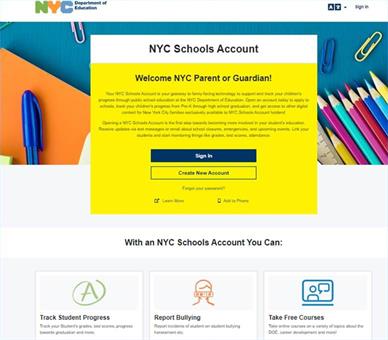
The NYC Schools Account (NYCSA) Portal will allow you to:
- See your child's grades, test scores, update emergency contact information and more in My Student
- Take classes in Parent University
- Report bullying
- Access forms for your child
- Reset your child's DOE account password
- Access SupportHub
All with one login!
In the next few months, more features will be added making this a true one stop for parent-facing information to support student learning.
You can sign up for an account by entering a few basic details. This will allow you to begin receiving notifications from the DOE. It only takes five minutes, and it is the first step in getting a full account. Review the NYCSA Setup Guide for detailed information about setting up an NYC Schools Account.
NYCSA Mobile App
You can now download the NYC Schools Account mobile application in the Google Play Store or Apple App Store. Additional information about the application can be found at the NYCSA Mobile Application page.
MyStudent
Track your Student’s Academic Progress
Did you know that you can track your child’s education on any computer, phone, or tablet? In MyStudent, you can track your child's academic progress. View their grades, schedule, test scores, transportation, attendance, and more! If your student has an Individualized Education Program (IEP), you can view their student’s recommended services. You must be linked to a student in order to view this information. See the Adding Students section to learn how to link your student to your account.
Forms
NYCSA now allows you to submit digital versions of paper forms directly. Using technology powered by Docusign, you can fill out and sign a digital form that will be made immediately available to your school. You will no longer need to submit paper versions of these forms to your school. NYCSA currently hosts the following forms:
- Media Consent For NYC Department of Education Use
- Request to Identify Parents on Active Duty in the Armed Forces
- Digital Equity Family Questionnaire
- Student Ethnic and Race Identification Form
- Housing Questionnaire
- Military Recruitment Opt Out
- NYC School Bus Survey
More forms will be added soon!
Adding Students
You have to add students to the account in order to see more detailed information. Once you have done this, you can enjoy all the benefits your NYC Schools Account provides.
If you do not have a creation code, or the school did not send you a letter about NYCSA, you will have to register in-person or teleconference into a school. Use the Find a School tool to get your child’s school’s contact and location information.
- To register at school, bring a valid photo ID (like your passport, driver’s license, or IDNYC) and your child’s nine-digit student ID number, which can be found on your child’s report card.
- To register over teleconference, your child's school will verify you or your child's identity by voice or sight.
You can add other students to your account as well, using the same process as above.
Sharing Access
You can invite other adults—like relatives or a tutor—to see information about your child on NYCSA. Some of the information on NYCSA is private, so be careful about who you invite.
To invite someone to NYCSA, log into your account and click on the Manage User Access page, to send an invitation to that adult’s email address. They will be prompted to enter your child’s nine- digit student ID and an Account Creation Code.
From this page, you can control how much information other users are able to see. You can assign a user to one of three roles:
- Custodial users can see all information available about a child in your NYCSA account. Parents have this level when they register an account.
- Noncustodial users can only see part of the information available.
- Additional users can only see information the custodial user lets you see.
If you were invited to access a NYCSA account and suddenly see less information than you are used to, it means someone changed your role.
Resetting Student Passwords
How to Reset Your Child’s Password in NYCSA
You can reset your student password easily by following these instructions:
- Click on Settings.
- Click on Student Password.
- Select the child whose password you want to update.
- Enter a new password. Your password must:
- Contain between 8–32 characters.
- Contain at least one number (0–9).
- Contain at least one lowercase letter (a–z).
- Contain at least one uppercase letter (A–Z).
- Retype the new password.
- Click on Save.
- That’s it! Your password has been reset.
Contact Information
If you are a parent who lives with your child, or if you are a custodial guardian, you can update your own home, cell, and work phone numbers and email address of yourself or other additional adults on your
Family access to DOE Grades in NYCSA
For families to access a student assignment grades the process is as follows:
Step 1 - Go to NYCSA (New York City School Accounts) - https://www.schoolsaccount.nyc/ (if you do not have an NYCSA Account please contact your school for login information.) and sign into your account.
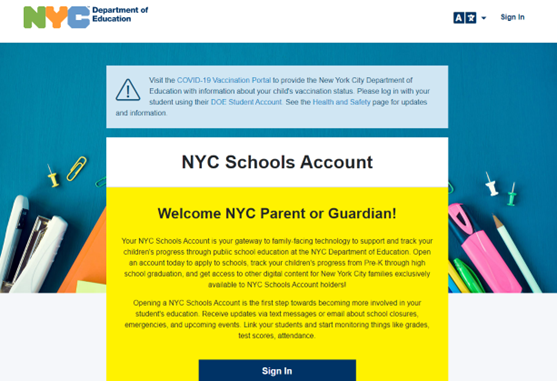
Step 2 - Click on the MyStudent card on the left side of the screen towards the top.
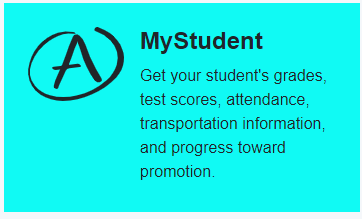
Step 3 - Please select the “SELECT” button below the name of the student to continue.
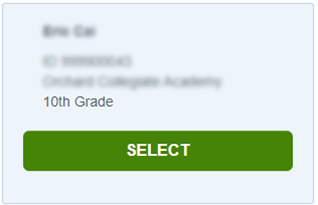
Step 4 - Select the Assignments tile next to the Grades tile at the top of the page.
- In the Grades tile you will find course level grades and report cards both current and past.
- In the Assignments tile you will find the assignments for those classes/courses with the grades for each assignment. Parents will only see assignments and assignment-level grades if your child’s school is using the DOE Grades application.
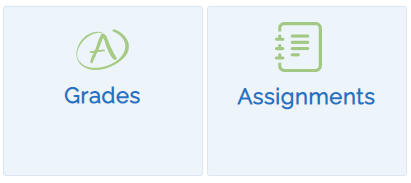
Step 5 - You can now see the entire list of assignments for the student.
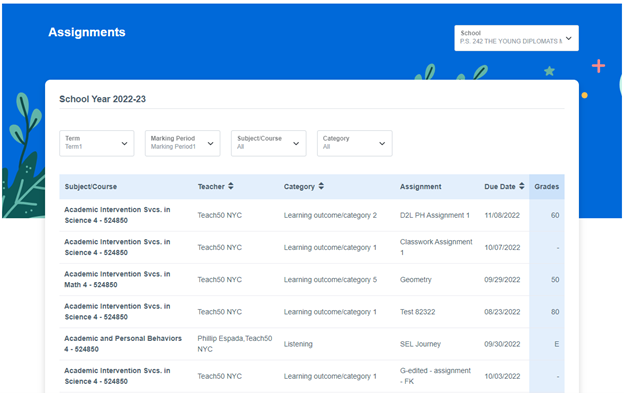
You can narrow your view by selecting one of the 4 pull down menus at the top of the view.

- Term
- Marking Period
- Subject/Course
- Category
Please Note that grades will be available for listed assignments after the teacher for that course releases the grades for parent/student view.
Parent University
Learn and become an advocate
Parent University offers training, coaching, and other resources for families to help you advocate for the educational success of your children. Take courses and modules and even gain certificates.
Security
The information stored in NYCSA is secured and protected by 128-bit SSL encryption. Information about your child is protected under the Family Educational Rights and Privacy Act (FERPA).
Get Help
Want to opt-in to receive communications from your school, district, and/or citywide parent leader volunteers?
- Go to “Manage Account” and selecting "Stay Connected" to begin receiving messages from your parent leaders.
Having trouble accessing your account, or have forgotten your password?
- Use the “Forgot your password?” link on the sign-in page to reset it.
- If the problem continues, contact your child’s school.
If any of the information you see about your child in NYC Schools Account is incorrect, contact your child’s school.
For any questions about your access to another child’s NYC Schools Account, we encourage you to speak with that child’s parent.
To delete your NYC Schools Account, please contact your school. If you delete your account, you will no longer have access to your student's records in NYCSA. To reactive your account, you will need to contact your school for a new account creation code.
Contact Us
If you have questions about your child’s NYC Schools Account, contact your child’s school or call 311.
You can also use the “Feedback” feature on the bottom of each page.
We invite you to provide feedback using the Suggestions form. The link is found at the bottom of the page once you are signed into the Account.
Printable Resources
NYC Schools Account Parent Flyer
This flyer is a printable document for you and your child's school use as a quick reference guide to create an NYC Schools Account.
NYC Schools Account Creation Code Letter (SAMPLE)
The letter containing your child's unique NYC Schools Account Creation Code will look similar to this sample letter: